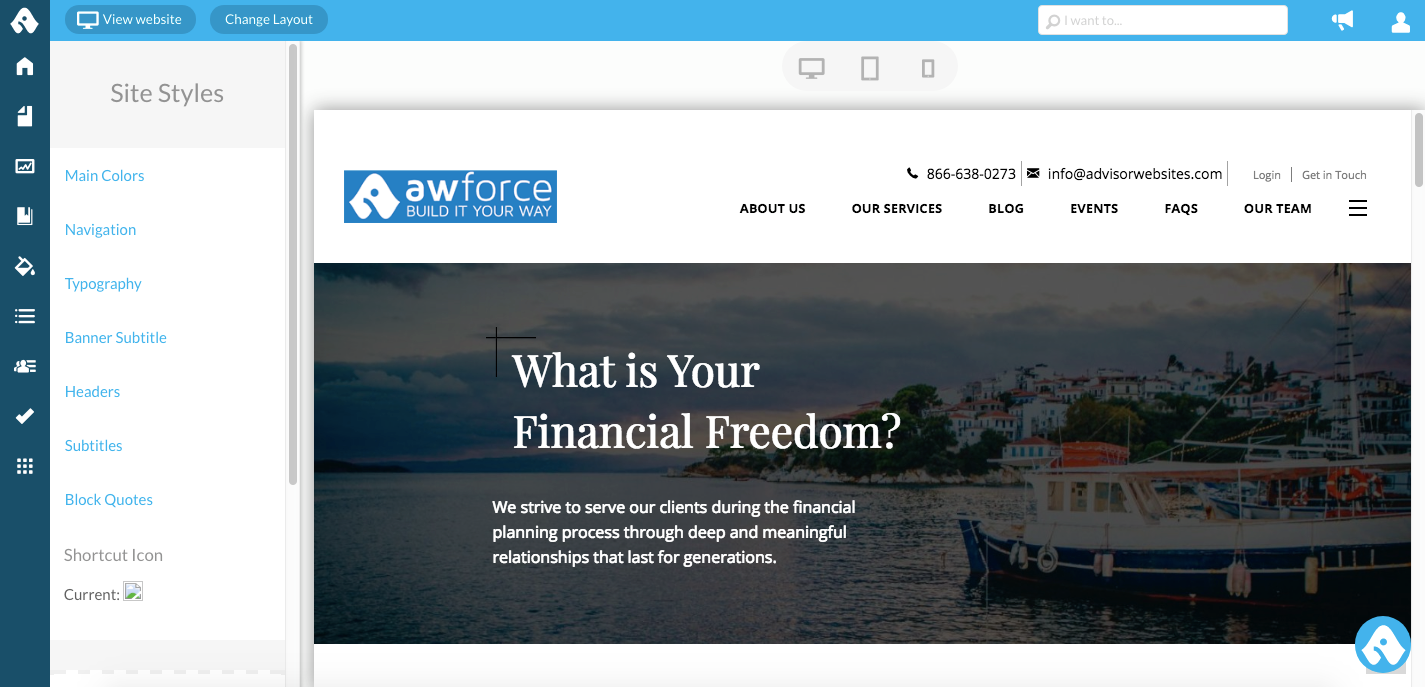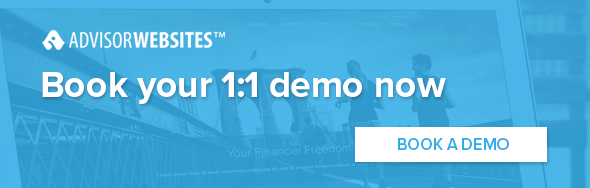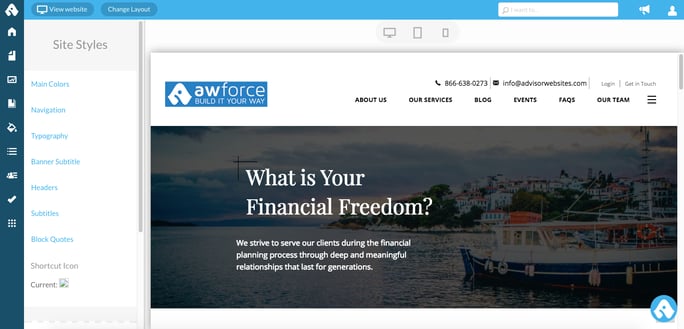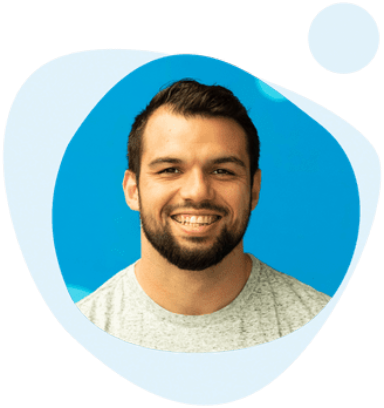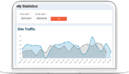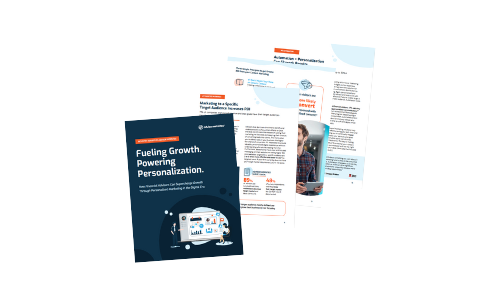Although Advisor Websites automatically comes with a pre-select colour scheme and layout upon creating your account and selecting a template, most advisors want to have the flexibility of changing these design elements to better reflect their brand identity. Advisors are asking for greater control over their website design, and we could not agree more.
Until recently, it was fairly difficult for advisors to figure out how to update their website design, as it would require multiple steps, the occasional HTML or CSS code, and the absence of a 'live' preview mode would render the experience convoluted. Long story short, it was not as straight forward as we needed the website builder to be. If you'd like to see the our enhanced design features in action, go ahead and schedule your demo with one of our web experts.
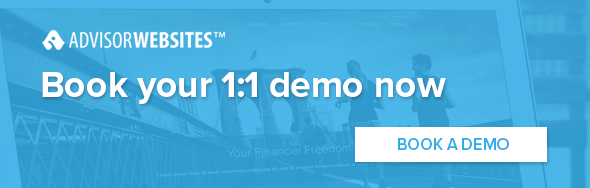
Our development team came up with a few options that were submitted to a small focus group of advisors. During our research and user testing sessions, we identified a downside to having unlimited control over the visual elements of a website. The advisors who were testing the new interface were faced with complex decisions such as where to placement elements on the site, or which banner style to select. Ultimately, the tool was requiring a steep learning curve in the beginning and could potentially be a hindrance instead of being an asset.
We went back to the drawing board and realized that the whole design update experience needed to be extremely easy and highly visual.
Advisor Websites’ Design Manager fits in the sweet spot in between. Once you enter the 'Design' mode, you are presented with a live preview of your website along with site wide settings.
The live preview mode allows you to preview how your website looks on different devices. Simply toggle between desktop, tablet and smartphone to see how your site automatically resizes accordingly. You can view how the preview mode works in the short clip below:
The section of the left gives you access to six site wide settings that controls different design elements on your website:
- Main colours (primary and secondary)
- Navigation (font family, colour and size)
- Site wide typography (H1,2,3 font family, colours and sizes; body and paragraph font families, colours and sizes)
- Page headers (font family, colour and size)
- Banner (font colour and size)
- Block quotes (font colour and size)
All these design options can be tinkered with and previewed live on your website prior to accepting any changes.
This is only the beginning... the website preview is actually an active on-page editor, allowing you to quickly edit different section of your website. The short clip below shows how to use the 'Quick Edit' mode to make an live update on a webpage:
Next steps
The new Design Manager mode is now available to all Advisor Websites Startup, Traction, Expansion and Tycoon customers. Want to give it a try? Sign up for a free 14-days Advisor Websites Trial